
Introduction
Recently came across Microsoft’s Article that free dmarc monitoring is available for Office 365 domains, It seems microsoft has done partnership with valimail, We will today see how to create and publish dmarc monitoring through valimail.
Here is one point to consider that this step will be applicable for a domain, which doesn’t have associated dmarc record, if you want to do this for any domain with existing dmarc then you would have to be careful and first make note of current dmarc and then created those in valimail as soon as your account is activated.
valimail controls name server of _dmarc.domain.com hence all dmarc record will be resolved by them and you can’t have multiple dmarc records.
https://www.microsoft.com/security/blog/2019/06/03/secure-cloud-free-dmarc-Microsoft Article : monitoring-office-365/
Registration and Account Activation :
- Visit URL : https://go.valimail.com/microsoft.html
- Fill information like below for your Office 365 Domain :

- I received this email with below instruction to create Name Server record for _dmarc record :-

- Then received another email with instructions to create account on valimail portal :-
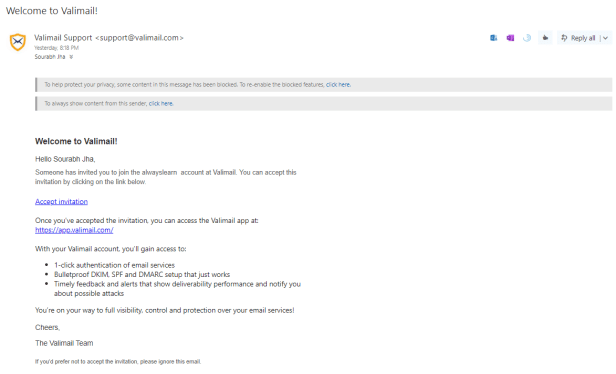
- Clicked on above ‘Accept invitation’ and created password :

- Now created NS Record for _dmarc.alwayslearn.xyz as below in my DNS Provider (GoDaddy).

- It reflected instant and started showing like below :

- Now a default dmarc record was published as well with p=none and had rua of dmarc_agg@vali.email

- Login to https://app.valimail.com/org_domains/alwayslearn.xyz and it will show default values. Let’s change some value and see how quickly it reflects in dmarc record :

https://app.valimail.com/org_domains/alwayslearn.xyz
- I have now added additinal email address sj@alwayslearn.xyz for ‘Aggregate Report Email Addresses’ and it quickly reflected in _dmarc.alwayslearn.xyz dmarc record.

- Here is the updated dmarc record _dmarc.alwayslearn.xyz .
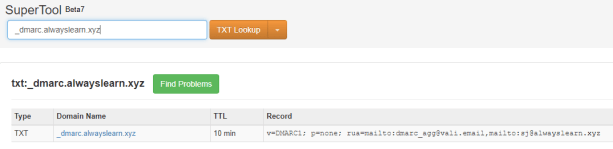
- This was simple step to configure DMARC Monitoring in valimail. I create more post once i start to see stats in portal when some dmarc reports are received.
Thanks for reading !