Hybrid Azure AD Join feature allows to push your local computers to Azure and allows to manage all computers from one place, Also allows to use enterprise credentials to login as well organizations to control policies on those devices.
Pre-requisites
- Enterprise Admin rights on on-prem active directory.
- Global Administrator rights in office 365.
- Should have one or two device joined to Azure AD so that you can verify those are working.
- Caution : As soon as you configure ‘Hybrid Azure AD join’, your local computers will start registering to Azure, if you want to have a staged roll out them must follow this article :
- Decide before hand if you need ‘Hybrid Azure AD Join’ & ‘Device writeback’.
- in this article we are doing Hybrid Azure AD Join.
Here are the steps to enable Hybrid Azure AD Join :-
- Launch Azure AD Connect and Click on ‘Configure device options’.

- Click next, You will be asked for 2 options. We will be doing ‘Hybrid Azure AD Join’ in this article.

- Provide your Global Admin credentials.
- As soon as you click ‘Configure Hybrid Azure AD Join’ new options will appear in navigation tree.
- Note : ‘configure device writeback’ is grayed out because it is already enabled.

- Note : ‘configure device writeback’ is grayed out because it is already enabled.
- Check mark forest and select federated domain from drop-down and click add.
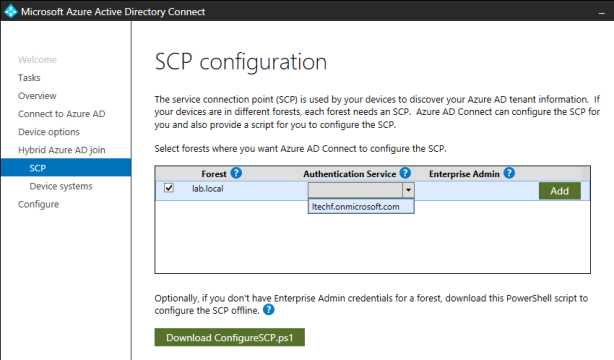
- You will be prompted for Enterprise Admin credentials.

- Screen will appear like below and click next.
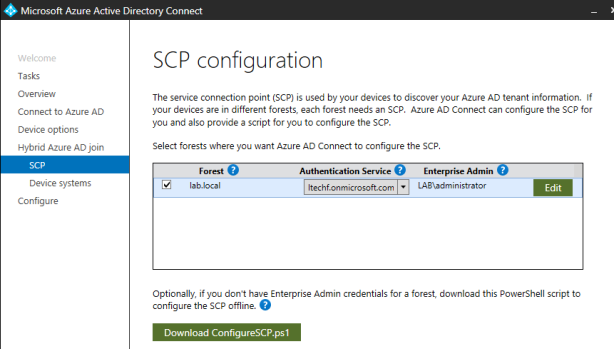
- Select option as per your organization’s device type.

- Click configure.

- Now you will be asked to follow this article for post task.
- These new devices are showing in Cloud, Now you can see that computers are showing as ‘Hybrid AD Joined’

- Please read article for more information :
https://docs.microsoft.com/en-us/azure/active-directory/devices/
Thank you for reading !
